Installing Pathways... |
Special Steps for Windows 11
Windows 10 and 11 can be configured so that it will only run Windows Store apps. Pathways is available from a number of popular download sites, but not from the Windows Store. (To be offered on the Windows Store, the app must meet requirements which, unfortunately, ruin the app's backward compatability across old versions of Windows. So Pathways is currently not offerred via that Store.)
So, before installing Pathways, it's a good idea to check your settings, in order to prevent problems. Screen shots for Windows 11 settings are shown below.
Special Steps for Windows 11
To install Pathways on Windows 11, you must configure Windows to accept apps from outside the Windows store. To do that, click on "start" and then type "settings" in the search box that appears within the start panel. A gear-shaped icon will appear for the Settings app. Click it. Windows 11 settings look like this:
Click "apps" from the list, which will bring up a panel on the right:
On this panel, click the "Advanced app settings". On the settings panel that appears, the first setting is most important:
For the pick list at the right, the choices are:
- Anywhere, but let me know if there is a comparable app in the Microsoft Store
- Anywhere, but warn me before installing an app that's not from the Microsoft Store
- The Microsoft Store only (Recommended)
Choose the "Anywhere, but warn me..." option.
Windows Defender
Next, if you are using Windows Defender as your virus checker, it's a good idea to check its settings. Click on the start button to show your tool bar, and click the up-arrow on the toolbar to show the available tools.
Select the security icon:
On the panel that appears, click "App & browser control" so that this appears:
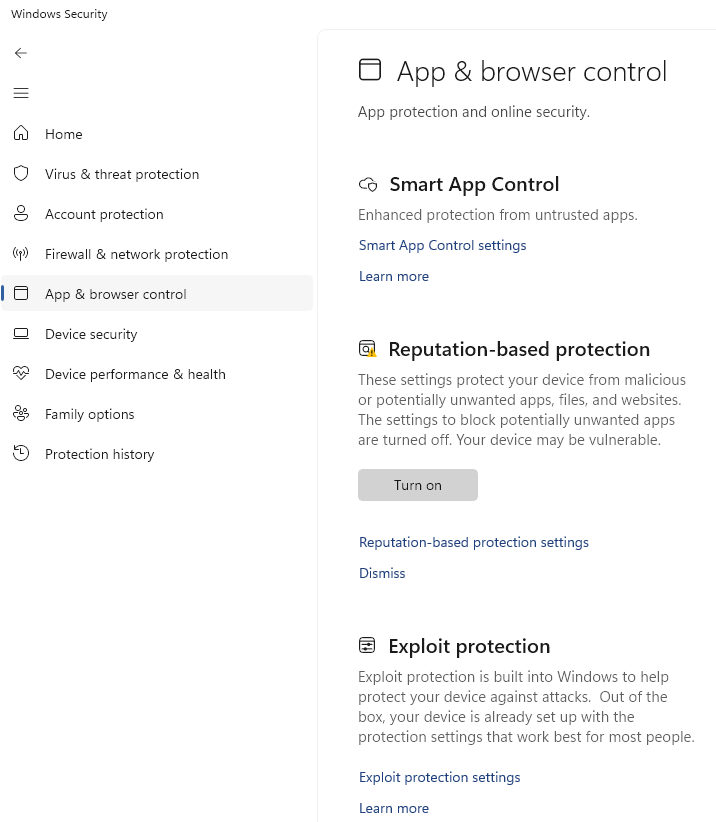 |
Next click the "Reputation-based protection settings" on the above panel, so that this appears:
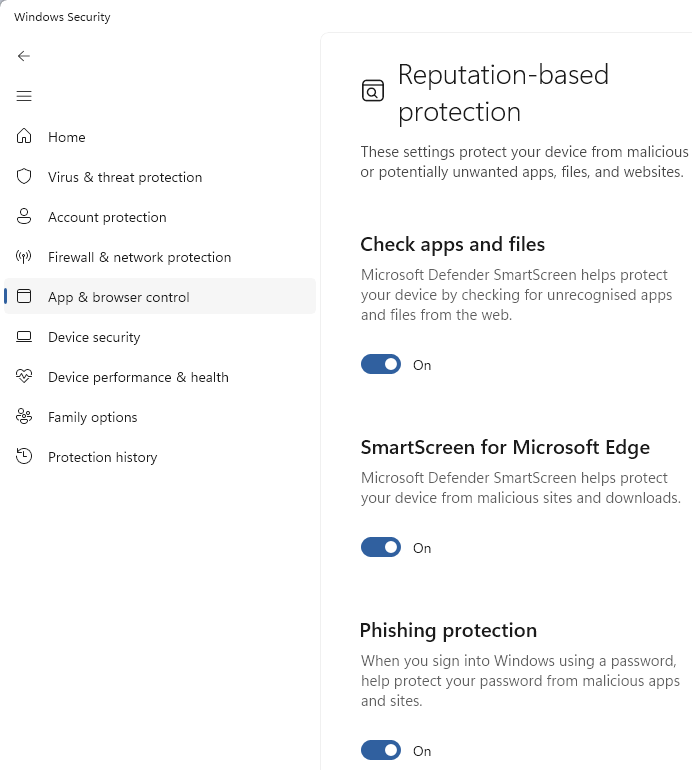 |
Generally you will want these things turned on. However, some apps don't have a "reputation", and this is especially a problem for newly released apps or apps that are only downloaded on a small scale.
The reputation settings offerred in Windows may change from time to time, so the specific settings you see may differ from those illustrated here. You may need to try different settings if you encounter any problem to download or run the Pathways installer. Pathways is not a high-volume product, so it may take a long time before its newest release would get any reputation at Microsoft.
If you are unable to install Pathways, you may wish to scroll down on the above panel, and change a setting as illustrated here:
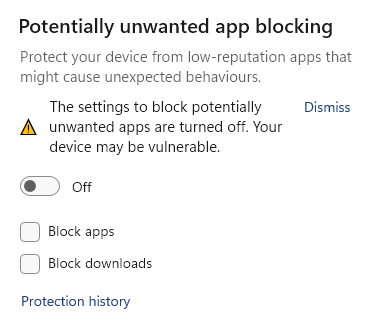 |
In the previous verions of Windows (Windows 10), there was an option to warn about apps without a reputation at Microsoft, but apparently that is no longer offerred. You only have the option to block unknown apps, or not.
Therefore, if you find it necessary to turn this blocking off to install an app that you are confident about, you may also wish to turn the feature back on after the install is done.
After you set things how you want them to be, you can close the window.
Then return to download and install Pathways